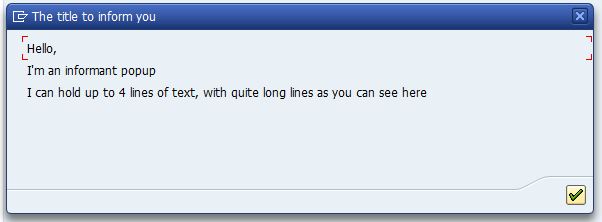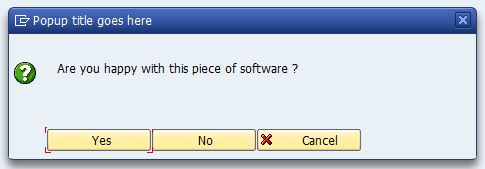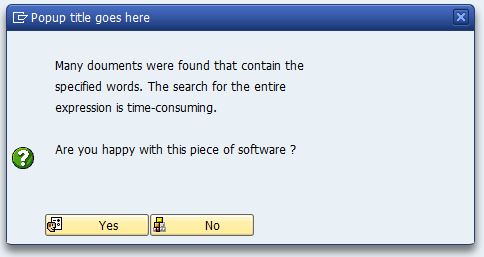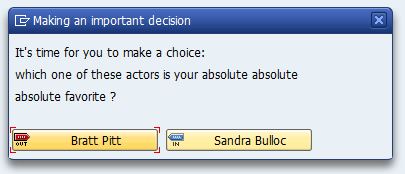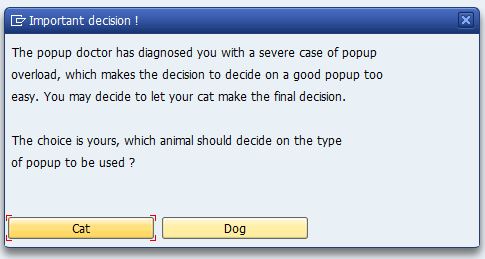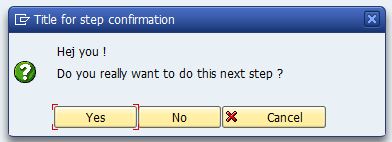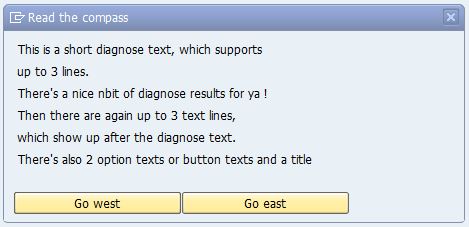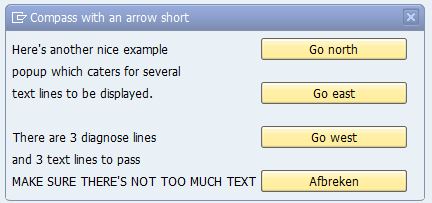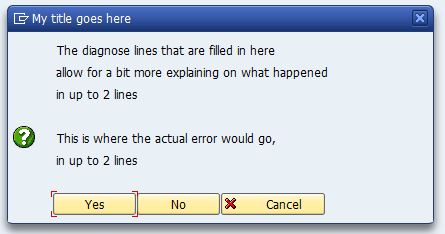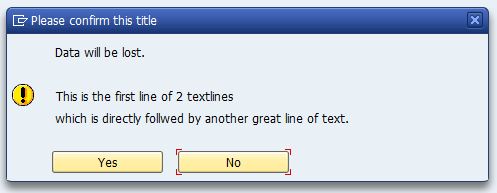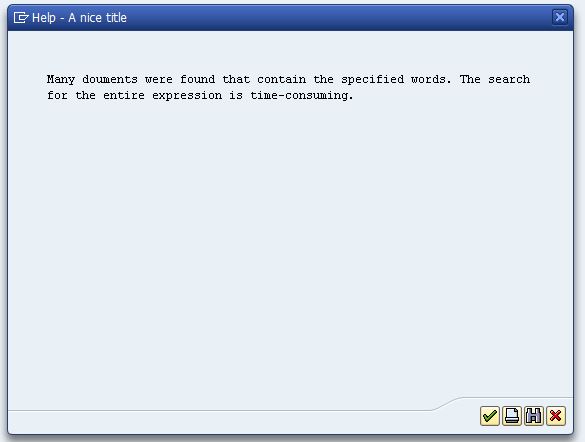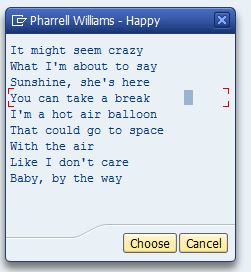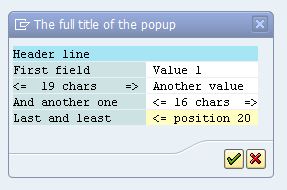A popup can easily be used to inform your end user about something. If a message is not enough, if it's user input in the form of a selected option you need, consider the function modules that are available for popups. Even when it's OO you're into (like me) do consider these modules: OO has no clear answer for screens... A list of popup modules, with screenprint examples, in sequence of popularity:
POPUP_TO_INFORM
No thrills, no frills, just a title and 4 lines of text. The text lines can be quite long. Leaving text lines off does not influence the height of the popup.
POPUP_TO_CONFIRM
This is a nice clean bit of very reusable functionality, to produce this example popup I only needed to fill in a title, a question and the texts "Yes" and "No".
The cancel button can also be dropped, icons and quickinfo information can be added to the buttons and a default button can be set. Just fyi: the ANSWER parameter is set to 1 for "Yes", 2 for "No" and "A" = Abbrechen / Cancel.
The DIAGNOSE_OBJECT field can be quite handy to use, it picks up a documentation text and incorporates it into the popup. For examples look up table DOKHL (Documentation: Headers) with ID = 'DT'.. See below a bit more pimped up example of the same popup, where ABAP_DOCU_EXPRESSION_POPUP was used as DIAGNOSE_OBJECT:
To maintain these texts you can use "Document maintenance" through transaction SE61, select the DT type (for Dialog Texts) and find or create your texts. Translate them to whichever language supported for the complete picture.
POPUP_TO_DECIDE
Yet another popup, but this one allows you to specify the text that is shown in the buttons. It also lists the options on the right of the Popup screen and is clever enough to change button positions if the text lines you are supplying become too long. Add icons and ommit the cancel button to get the second screenshot:
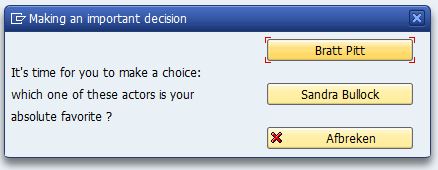
When the text line becomes too long, the popup automatically shift-shapes into:
(Note that the text on buttons with an icon is limited, Sandra's name is Bullock).
(The function module is flagged obsolete)
POPUP_TO_DECIDE_WITH_MESSAGE
Much the same as the one above, with another 3 lines of diagnose text. I've left the cancel button off here.
(The function module is flagged obsolete)
POPUP_TO_CONFIRM_STEP
Supply 1 or 2 textlines and a title, set the default option and remove the cancel button if it is not required. SAP has marked this module as "Obsolete - do not use", which is a petty cos it's such a nice little popup...
POPUP_WITH_2_BUTTONS_TO_CHOOSE
Diagnose text lines (up to 3) and textlines (up to 3) which is a handsome supply of information. The texts on the buttons is yours to define as well.
POPUP_WITH_3_BUTTONS_TO_CHOOSE
Again 3 lines of diagnose texts and 3 lines of text, but shorter lines. Even though the module name suggests a number of buttons, there's a cancel button too.
POPUP_TO_CONFIRM_WITH_MESSAGE
If the message you are trying to get across needs a bit more room, try this module, it has 3 diagnose message lines and 2 message lines. Start row and column can also be specified, as well as whether a cancel button should be shown and what choice is the default when the user presses enter.
POPUP_TO_CONFIRM_LOSS_OF_DATA
The "Data will be lost" text is predefined, the title and 2 text lines can be added (all optional). Very straightforward setup.
POPUP_DISPLAY_TEXT
This popup can show a multi-line text which should be available on the DOKHL table (much like described under POPUP_TO_CONFIRM). Note that the ID on DOKHL should be DT. The title can be set, as can the top left position of the popup. The size can not be set and there is also no control over the (4) buttons on the popup.
POPUP_WITH_TABLE_DISPLAY
This popup allows you to pass a table with lines to be displayed and it also allows you to define the top left and bottom right corners. With the Select button, the selected line is passed back (as a line number). It's a petty this "Select" button can not be switched off. Would have made me even happier.
There is also a POPUP_WITH_TABLE_DISPLAY_OK function module, which has an additional button for printing and the text buttons are replaced with icon buttons. Both buttons seem to do the same, parameter CHOISE (not my typo) is not influenced.
POPUP_TO_DISPLAY_VALUE
This module produces a simple classic-reporting based popup with a title, a header line and up to 4 lines of text. You can compose your own text and you can specify the top position and height of the popup as well.
It is a very pretentious name for a popup with very limited functionality and it's hardly used anywhere. With a bit of added documentation it could still be useful.
The example shown had parameters COLBEG = 6 and COLEND = 9.
POPUP_TO_CONFIRM_WITH_VALUE
This one doesn't even warrant a screenshot. It accepts a TEXT_BEFORE, OBJECTVALUE and a TEXT_AFTER (in a totally messed up sequence) and concatenates these together before showing a popup. Function module POPUP_TO_CONFIRM_VALUES has a very similar setup.