AbapcadabrA features something easy to use, easy to implement and something that will aid the use of your report application. Add a button - link it to one of the "BLINK" applications from AbapcadabrA and start using it. Even in the development phase, BLINKs can make a difference. BLINK is short for Button Link which can be made available in the selection screen of a report.
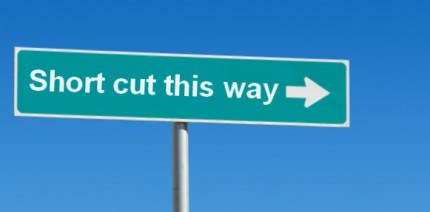 Either in the application toolbar, or anywhere else on the screen, buttons can be added and linked to a BLINK application. The most commonly used BLINK application is the file browser for server files. You've implemented an interface report that produces files on some server location, which is all arranged through logical filenames (transaction
Either in the application toolbar, or anywhere else on the screen, buttons can be added and linked to a BLINK application. The most commonly used BLINK application is the file browser for server files. You've implemented an interface report that produces files on some server location, which is all arranged through logical filenames (transaction FILE). The button link that is available for this is called with the logical filename and will show an ALV with the files (and directories) that are on this server location. This way you can have a sneak preview of the files the interface just created, or - for an inbound interface - to check whether the expected file is available to be processed. AL11 for the exact location you require. It even allows viewing the file content. Not using logical filenames ? Shame on you. Fill in the directory directly, e.g. /usr/SAP/ will work as well. To have this functionality available at the click of a button is nice, to have the button available on the report selection screen makes it better than nice.
Buttons on your selection screen
There's an alternate article on placing buttons on your selection screen. Check it out first ?
Link your button to a button link - BLINK
The execution of a Button link or BLINK application is always through a SUBMIT. Some BLINK applications need the selection screen and others need the selection screen to be skipped. Also each application will require alternate settings to be passed on, such as a logical filename, a server path or a report name (for the batch jobs BLINK) or a table name. Each BLINK application has it's own logic to link.
The one thing they all have in common is the SUBMIT and the PA_BLINK parameter. The PA_BLINK parameter is defined as a NO-DISPLAY parameter and it should always be set (to value X) when called as a button-link. This will tell the Button-Link application that it is being called as such.
Blink applications can be used as stand-alone applications as well, quite handy if you want to find out how it works, but the usage design requires using (setting) the PA_BLINK parameter.
Overview of Blink applications
In no particular order, here's the blink applications that are available for you to download. Just follow the links as each application has it's own article on AbapcadabrA.
Server file browsing
Functionality to show the content of a directory and even browse directories, transaction AL11 functionality.
Report inventory
Set up a list of related reports and link your blink to this list. In fact link all the reports to this BLINK !
Batch jobs
Your report is scheduled to run as background task, or ad-hoc when needed, as background task. With the touch of a button link, the background job information for your report is listed. Based on transaction SM37.
Business Application logs
Does your interface use the Business Application Log ? Use this button link to get easy access to these logs.
Business Application log BLINK
Table maintenance
Some reports have settings which live in a parameter table of some sort. The table would typically be set up with the table maintenance generator, transaction SM30. This BLINK allows easy access to the SM30 editor, in display mode or change mode.
