Is there a way to execute a Unix command and see the results, as if it was executed from a Unix prompt ? There is, with a little help of a small report.
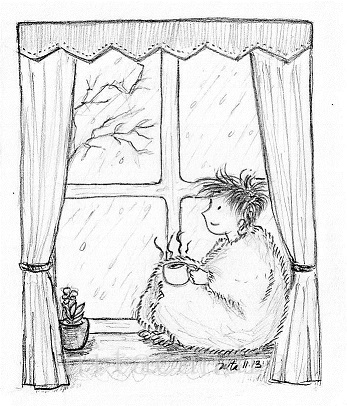 Executing a Unix command can be dangerous as you can destroy relevant files and kill relevant processes. So make sure this test report doesn't get transported across the system landscape - if you don't want to end up on the company blacklist for system-murder.
Executing a Unix command can be dangerous as you can destroy relevant files and kill relevant processes. So make sure this test report doesn't get transported across the system landscape - if you don't want to end up on the company blacklist for system-murder.
Unix statements can be executed on server level when the system is running on a Unix server. The statements that are executed will be started as the SAP system user, which is likely to be someone with serious authorizations, so again: be careful. So why would you want to use this ? You can use AL11 to browse the directory structure of the server and view files and you can use CG3Z (from PC to backend) and CG3Y (from backend to PC) to place or fetch files. But then: not all directories are available from AL11 and you may want to do more than browse and read/write. Copy ? Move (rename) ? Delete ? Check connections ?
REPORT ZABAPCADABRA_UNIX.
selection-screen: begin of line, COMMENT 1(10) lbl_01 FOR FIELD pa_cmd.
parameters pa_cmd type char200 lower case default 'ls -l /usr/sap/'.
selection-screen: end of line.
INITIALIZATION.
lbl_01 = 'Command'.
START-OF-SELECTION.
DATA: lt_result_output TYPE TABLE OF char200.
* __ __ _ CALL 'SYSTEM' ID 'COMMAND' ...
* \ \ / /__ _ _ _ _ _ (_) _ _ __ _ This is a very HAZARDOUS system command
* \ \/\/ // _` || '_|| ' \ | || ' \ / _` | NEVER make this available on a
* \_/\_/ \__,_||_| |_||_||_||_||_|\__, | productive system
* |___/
CALL 'SYSTEM' ID 'COMMAND' FIELD pa_cmd ID 'TAB' FIELD lt_result_output.
loop at lt_result_output into pa_cmd.
write: / pa_cmd.
endloop.
You will have to know a thing or 2 about Unix commands to be able to use this command window. A few common statements that can be useful here:
ls -l /usr/sap/shows a directory listing of the files and directories in/usr/sap/, in the following format:total 7 drwxr-xr-x 7 hrdadm sapsys 256 Jan 20 15:42 HRD drwxr-xr-x 3 hrdadm sapsys 256 Sep 01 2015 SYS drwxr-x 5 root sapsys 256 Sep 01 2015 hostctrl drwxrwxr-x 6 hrdadm sapsys 256 Jan 12 13:49 interface drwxr-xr-x 2 root system 256 Jul 06 2015 lost+found -rwxr-xr-x 1 root sapsys 484 Mar 07 2016 sapservices -rwxr-x 1 root sapsys 165 Sep 01 2015 sapservices.1
The firstdrwxr-xr-xsettings indicate d=Directory and rwx = Read Write eXecute, which is repeated 3 times for the group owners.cat /usr/sap/sapservicesshow/list the content of the/usr/sap/sapservicesfilemv /usr/sap/sapservices /usr/sap/backup/sapservicesmove the file from/usr/sap/sapservicesfile to thebackupdirectorycp /usr/sap/sapservices /usr/sap/backup/sapservicescopy the file/usr/sap/sapservicesto thebackupdirectoryrm /usr/sap/backup/sapservicesdelete the backup filehelpreturns the following information:If available, you can refer to the Base Document Library for general assistance. Some basic Commands are: man -k keyword#- lists commands relevant to a keyword man command##- prints out the manual pages for a command cat###- concatenates files (and just prints them out) vi###- text editor ls###- lists contents of directory mail##- sends and receives mail passwd##- changes login password sccshelp##- views information on the Source Code Control System smit##- system management interface tool tset##- sets terminal modes who###- who is on the system write##- writes to another user To find programs about mail, use the command: ##man -k mail and print out the man command documentation via:#man mail You can log out of the system by typing: ##exitman rmor manual for thermcommand, this statement can be used for all Unix commands,man ls,man kill,man cpanything you may need the manual for..rm Command Purpose Removes (unlinks) files or directories. Syntax rm [ -f ] [ -r ] [ -R ] [ -i ] [ -e ] File ... Description The rm command removes the entries for the specified File parameter from a directory. If an entry is the last link to a file, the file is then deleted. If you do not have write permission for a file and the standard input is a terminal, you are prompted with the file name and ask to confirm that you want to delete the file. If you type a y (for yes), the file is deleted, type any other character and the file is not deleted. You do not need read... this text continues.- One other thing you may find interesting: command redirecting and command piping. The
>sign can be used to redirect the output of a Unix command to a file. The demonstration report is already doing this, and the output results are listed as a report, but these results can also be (re)directed to a file. Thusls - l > myfile.txtwill create a file with the output fromls - l. A double pipe likels - l >> myfile.txtwill append to the file. A similar setup can be done with "piping", for which the|is used, the output of a command can be "handed over" to the next command with a pipe.
