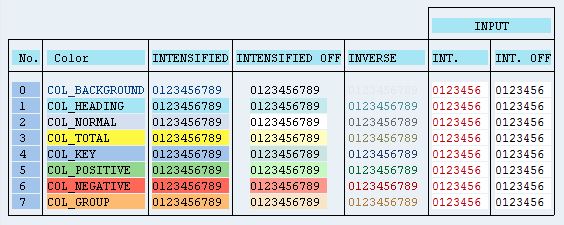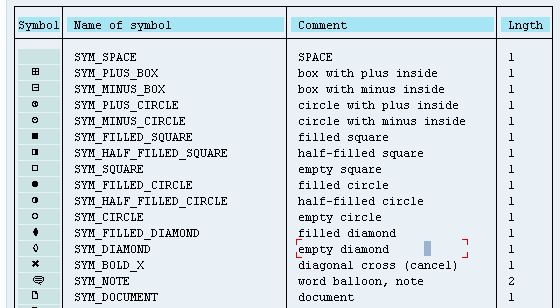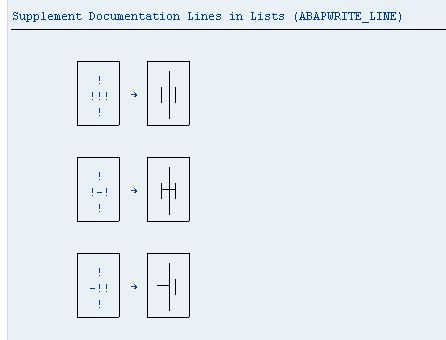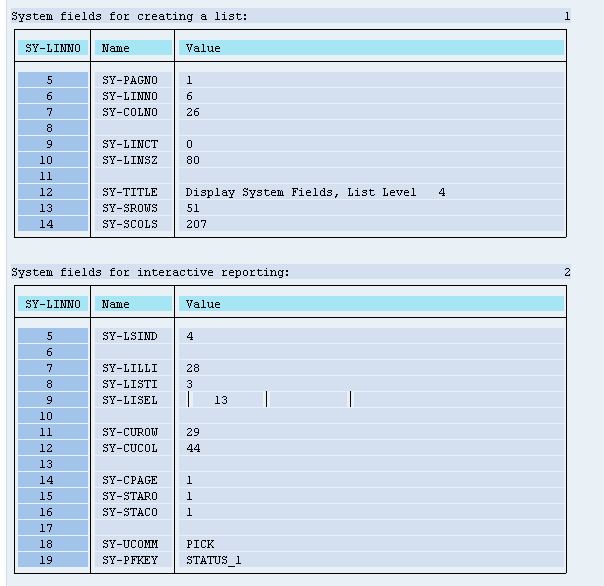The easiest and shortest way to get Abap coding to do something for you is this coding:
WRITE: 'Hello world'.
The WRITE statement is an ancient one, reports can be composed with it and where ALV has not taken over yet, the write statement is still used quite a bit. Let's not completely let go of this just yet. If you need a simple report stating what your interface did just so a background job log is backed by a little reported output - the simplicity of WRITE can be great.

Want to take it further ? Really ??
Some example reports: colors, symbols, icons and lines
SHOWCOLO Colors in a report
SHOWSYMB Symbols in a report
SHOWICON Icons in a report
SHOWLINE Lines in a report
SHOWLISY Display System Fields for Lists
This report responds to double clicks, which demonstrates how the system fields respond. Every time a double click is done, a new list is added on top of the old one. When the user is going BACK, a list is resolved again.
Reporting basics
Some basics on how reporting in SAP hangs together are important to understand... Looking at any screen that SAP presents, there are only 2 types: reporting output and DYNPRO's. Many screens are build with the screen painter, and many screens are generated from ABAP source code. Because of the sheer number of selection screens that an ERP system has, SAP has eliminated the need to build selection-screens with the screen painter. Abapcadabra has dedicated an issue to setting up such a selection screen.
Although it's very unadvisable, the selection-screen is generated as an actual screen (DYNPRO) and can be edited with the screen painter (screen number 1000). Changing a generated screen with the screen painter will need to be redone every time the the screen is regenerated.
Leaving the selection screen behind us, there's more to know about reporting screens: a reporting screen has an index (SY-LSIND) which effectively works like a layer. Several "instances" of a report can be stacked on top of each other.You'll see more of that in this Issue
Interactive reporting
Developing reports can be set up to produce whatever list for a certain selection, until it's taken further... Where a report does more than just report, it can become an Interactive report. This means there is more to the report that just output: after the selection results are displayed, a double click would take the end user further. To more detailed information, or to a certain relevant transaction (E.g. display Material when a material number is double clicked on).