Move your functionality around with SAP's transport system, across systems ? Export your transport and simply pick it up from the server, to be imported elsewhere. A brief step-by-step instruction: First of all, you will need to "do your thing", which can effectively be anything, ending in a transport. The transport needs to be released. Released transports are stored in a data file and a cofile which can be found on the server.
Export transport files
- The transport, as data and cofile files: check out
AL11and look for/usr/sap/trans/data/and/usr/sap/trans/cofiles/, which are the most commonly used file locations on Unix environments. Can't find it ? Check the location inDIR_TRANSinstead (also listed inAL11).The cofile, a short manifest file which describes the content of the data file, can be found in the
/cofiles/directory and will have a name likeK900098.A30for a transportA30K900098on systemA30.The data file sits in
/usr/sap/trans/data/and would be calledR900098.A30. It would typically be much larger than the cofile. Your system should be littered with examples of these files (file-sets). Check it out for a recently release transport, it should all be there. - Using
CG3Yyou can pick up the K and R files respectively and place them on your PC somewhere. Zip it, mail it, it's ready to be moved anywhere. Do make sure the format of the file is never altered, download and upload in BIN format.
Import transport files
- You'll need a cofile (
K9nnnnn.SYS) and a data file (R9nnnnn.SYS) for your transports. You will also need to make sure the transport doesn't hold any objects that are already on the system you want to receive on. So if someone exported an Abap report calledZ_DEMOor a transactionZCHECKchances are the objects already exist in your system. Ergo: don't import transports from an unknown source. This would be a very effective way to murder (part of) a system.Place the cofile in the
/usr/sap/trans/cofiles/directory of the development system, and the data file in the/usr/sap/trans/data/directory (of the development system), which can be done with transactionCG3Z. Binary mode please.With these files in place, the transport can be placed on the import queue (again for the development system).
- Start
STMSand go to the import overview (F5, the icon of the truck or menu: Overview > Imports). Double click on the development system, which will reveal the Import queue of the development system. This is effectively the list of transports that are ready to be imported into the development system (mostly empty).The transport we have just made available on
/data/and/cofile/directories should be imported, for which they need to be made available on the import queue. -
Go to the menu Extras > Other requests > Add. You will find your transport request there (use F4 to look it up).
- The transport should be added to the import queue of development. It will be listed as such. The icon on the far right may be shown as a green tick, however, there could also be a "check" icon, which you do need to check. An example:
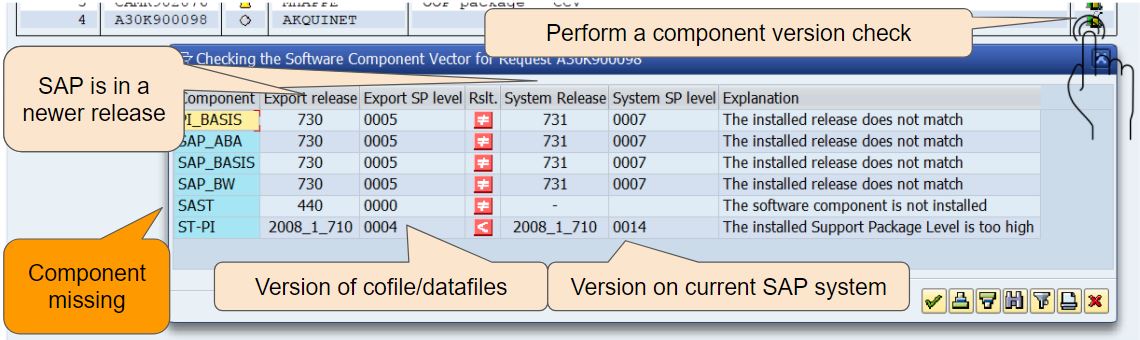
The components check will reveal problems you may want to address before importing the transport into SPD. In the above example, all seems to be ok other than the version of the SAP system: the system that created the transport is older than the version in which the transport is received. This is generally better than the other way around. The
SASTobject that is missing in the receiving system may be a concern. -
Now that the transport is placed on the import queue, it is not imported yet. Do have a look at the object list of the transport - select the line and press F8, or the Icon with the glasses (display). You are doing this for some reason, expecting certain new functionality. Do check this against what is on the transport. Even though the content of a program can't be viewed, the number of programs on the transport should hint you on what you are "taking aboard". It's very common to move "international objects" around under the umbrella of a so-called name-space. Object naming convention would typically be something like /SAST/..
- Oncy you're happy, import the request. Place the cursos on the line to be imported, choose the second icon of a truck, or CTRL-F11, or from the menu: Request > Import. Note: when performing the import, a popup is shown which has an "Options" tab. Select it to check which options you have. The one at the bottom states "Ignore invalid Component Version" - which was needed in the example case above.
The system will execute the import as a background task. Imports are effectively a lot of work, and you don't want a
TIME_OUTon an import process. Think of it: this is effectively the most complex interface SAP supports.
